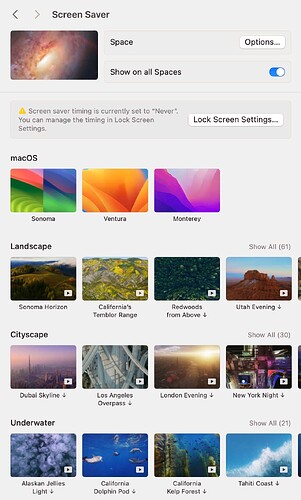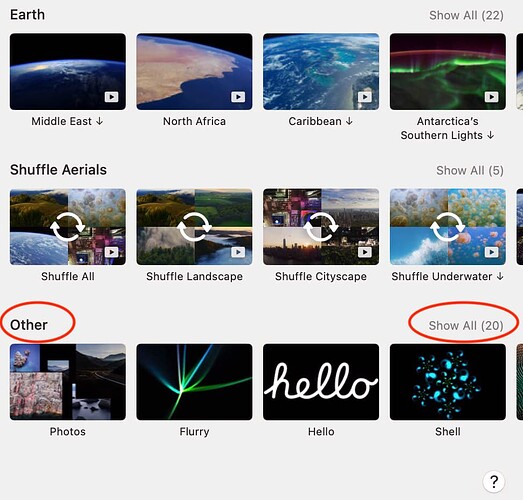In macOS Sonoma, the user interface has changed dramatically. Please read Understanding the macOS Sonoma Screensaver UI/UX for details about how to manage multiple screens and screensavers.
But to manage your screensaver you need to find it, and with third-party screensavers (such as iScreensaver) this is more difficult.
Third party screensavers are located in the ‘Other’ section
In macOS Sonoma, screensavers are grouped by topic, and the new Apple-brand screensavers are at the top, with older Apple and third-party “legacy” screensavers at the very bottom of the window, in a new section called Other.
Here is what it looks like:
Actually, that’s only the top of the window, to find your custom screensaver, you have to keep scrolling down to see the “Other” section:
Finally, if you click the Show All button, you will see the full list of screensavers, which will include your custom iScreensaver that you just installed.